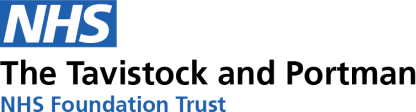Receiving secure emails from us
From Tuesday, 13 August 2024, emails you receive from us relating to your care, personal details or any other sensitive information may look different to how you have received them in the past, and how you access the information may require you to carry out extra steps.
The emails will continue to be sent to your existing email account; however, they will require you to click on the ‘Open secure email’ button within the email and/or enter your date of birth, to read the contents of your email. Information on how to use the system can be found below.
Opt-out of Egress emails
If you do not wish to receive secure emails using the Egress system, and agree to accept the risk of doing so, you can opt-out.
How to guide
Receiving an email
When you receive an email from us, it will look like the following image.
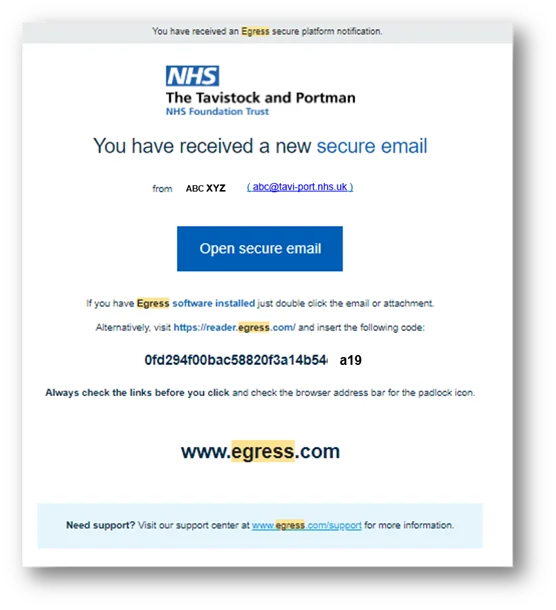
Description of image
The screenshot shows what a user will receive when sent a secure email. It contains the Tavistock and Portman logo at the top, followed by a title saying “You have received a new secure email”.
The screenshot then shows the details of the sender, and a prominent button for a user to click or tap to open the email.
There are then details below explaining how to use Egress, or how to access the email using other means.
The email will have the Tavistock and Portman logo at the top and say, ‘you have received a new secure email’. The email then shows who has sent you the email, including their name and email address.
Please ensure you check the email address is from an official NHS or Tavistock and Portman email address. It will end with one of the following.
- @tavi-port.nhs.uk
- @tavi-port.ac.uk
- @nhs.net
Accessing your email
You do not need to create an Egress account to access your emails. To read your secure email.
- Click or tap on the ’Open secure email’ button within the email.
- Your web browser will open the Egress website and display your email.
Steps 3 to 5 only apply to highly sensitive emails.
- Some emails you receive may ask you for further information to identify yourself. This is an additional security method to help protect sensitive information. If this happens, the following message will be shown.
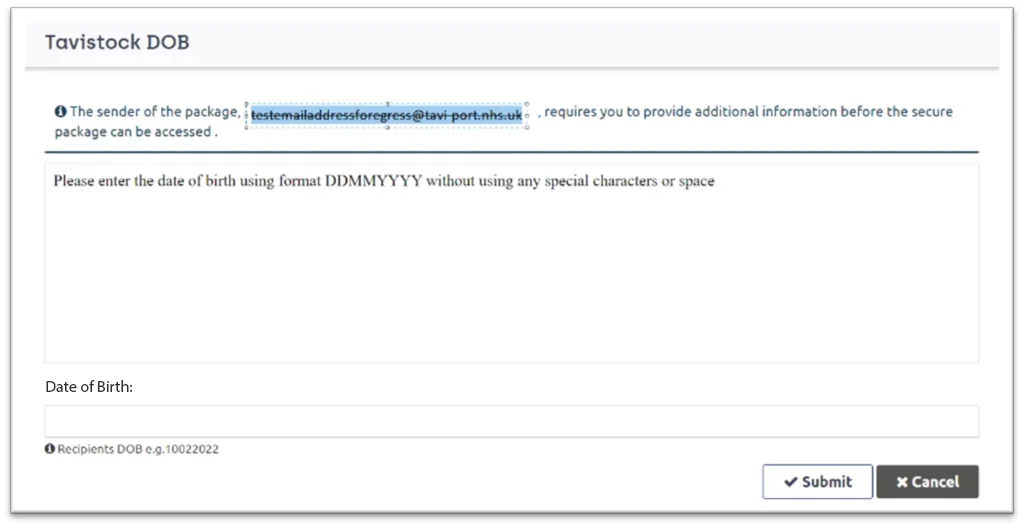
Description of image
A screenshot of the message shown to users, showing “Tavistock DOB” as the title, and then a description explaining additional information is required. There is then a short form, asking for the user’s passcode which they can submit.
- In the “Date of Birth” field, you will need to enter your date of birth. Your date of birth should be entered as all numbers, with no spaces. For example, if your date of birth is 24 April 1995, you would enter 24041995.
- Press the ‘Submit’ button, and your email will be shown.
Please note: Emails with large attachments may ask you to register an Egress account to access the email. See how to create an account below.
Replying to your email
You may reply to the email as normal, however the reply is not secure. If you wish to send a secure reply, you will need to register for an Egress account. See how to create an account below.
Registering for an Egress account
Setting up a free Egress account enables you to reply and initiate secure emails.
- Go to the Egress sign-in page on their website.
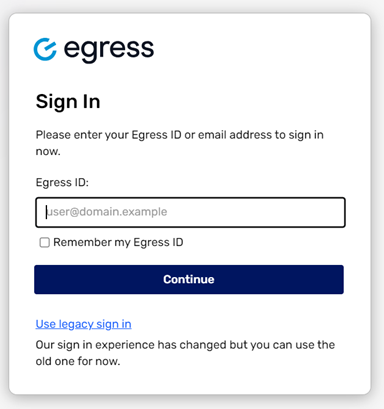
Description of image
A screenshot of the sign-in page of the Egress website, showing their logo and a short login form asking for a user’s login ID.
2. Enter your email address and press ‘Continue’. If you have a google then sign in using the first option
If not, select the next option and complete the section with additional information, which will help in completing the registration.
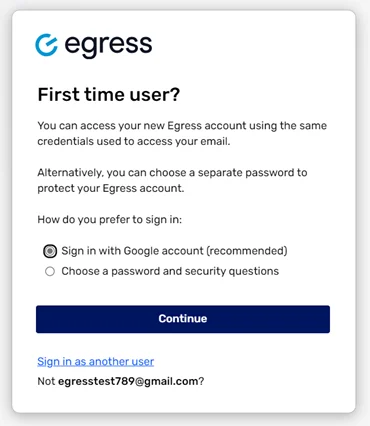
Description of image
A screenshot showing the next stage of logging into the Egress website, which asks the user if they are logging in for the first time, and giving an option to sign in with Google or their own password.